The world of technology is ever-evolving. One area that consistently sees significant changes is operating systems such as Windows 11.
Microsoft, a leading player in this field, recently unveiled Windows 11. This new operating system has sparked interest and curiosity among tech enthusiasts, developers, and business owners alike.
Windows 11 has different editions designed to cater to specific user needs. The two primary editions are Windows 11 Home and Windows 11 Pro.
Understanding the differences between these two editions is crucial and it’s empowering. It can significantly influence your decision-making process and daily tasks, whether you’re a software developer, a tech startup founder, or a technology journalist.
We will investigate each edition’s features, benefits, and suitability for various user needs and aim to help you decide which edition best serves your professional requirements and interests.
Rest assured, this guide is for you, whether you’re looking to optimise your development environment, decide on an operating system for your startup, or explain the nuances of Windows 11 to your readers.
Let’s dive into the world of Windows 11 and explore the difference between Windows 11 Home and Pro.
- Understanding Windows 11 Editions: Home vs Pro
- User interface and experience: Home vs Pro
- Security features: A detailed comparison
- Virtualisation and remote management
- Performance and power: Home vs Pro
- Gaming on Windows 11: Home vs Pro editions
- Cost analysis: Is Pro worth the upgrade?
- Advanced features for developers and IT professionals
- Choosing the right edition for your needs
- Conclusion: Making an informed decision
Understanding Windows 11 Editions: Home vs Pro
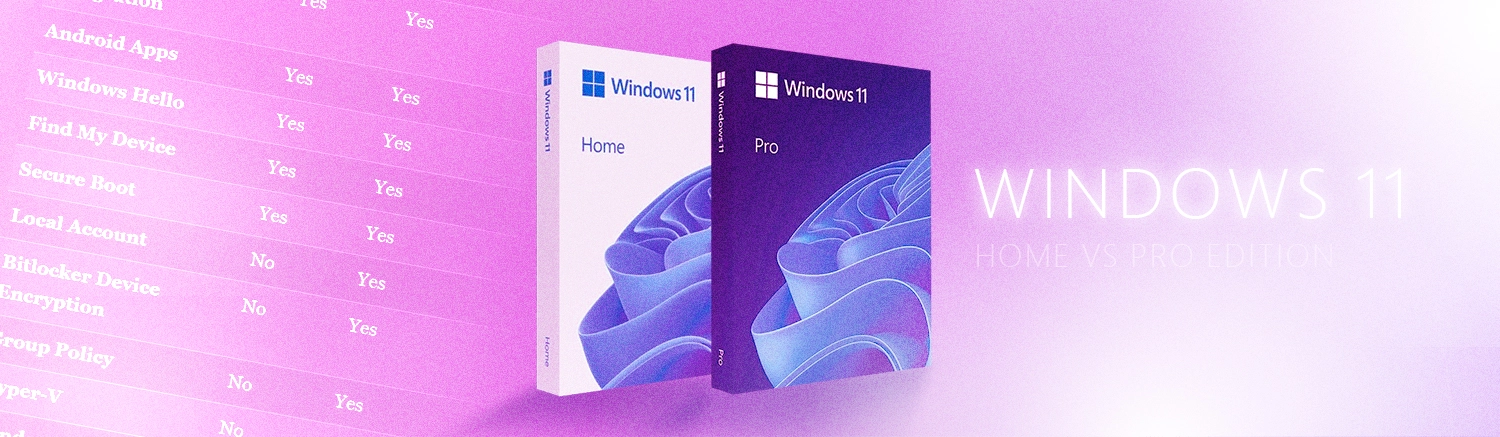
Windows 11, Microsoft’s latest operating system, is designed for many users. It comes in several editions, each with unique features and capabilities.
Most users will encounter two primary editions: Windows 11 Home and Windows 11 Pro. Microsoft has tailored all these editions to different user needs and environments. Windows 11 Home is the standard edition of the operating system.
Microsoft has designed it for general use, and we typically find it on consumer-grade laptops and desktops. On the other hand, Windows 11 Pro includes all the features of the Home edition, plus additional tools and options for business and power users.
These include advanced security features like BitLocker, which provides full disk encryption, and device management tools like Group Policy support, which allows IT administrators to manage and configure settings across multiple devices in a network.
| Feature | Windows 11 Home | Windows 11 Pro |
|---|---|---|
| Target Audience | General consumers and home users | Small businesses and professionals |
| Price | Lower | Higher |
| BitLocker Encryption | No | Yes |
| Group Policy Management | No | Yes |
| Assigned Access | No | Yes |
| Dynamic Provisioning | No | Yes |
| Windows Information Protection (WIP) | No | Yes |
| Remote Desktop | Client only (can connect to Pro) | Host and client |
| Hyper-V | No | Yes |
| Windows Sandbox | No | Yes |
| Support for Azure Active Directory | No | Yes |
| Support for Windows Update for Business | No | Yes |
| Enterprise State Roaming | No | Yes |
| Maximum RAM Supported | 128 GB | 2 TB |
| CPU Socket Limit | 1 | 2 |
| Virtualisation Support | Limited (no Hyper-V) | Full (Hyper-V, Windows Sandbox) |
| Microsoft Store for Business | No | Yes |
| Windows Hello | Yes | Yes |
| Gaming Features | Yes (DirectX 12, Game Mode) | Yes (same as Home) |
| Local Account | Yes (with some workarounds) | Yes |
| Enhanced Security Features | Basic security features | Advanced security features like BitLocker, WIP |
| Joining a Domain | No | Yes |
| Remote Management | Basic (limited) | Advanced (Group Policy, Azure AD) |
Key features of Windows 11 Home
Microsoft has designed Windows 11 Home to provide a secure and easy-to-use operating system for everyday users. It includes a host of features aimed at enhancing user experience and productivity.
One of the key features of Windows 11 Home is the new, centred Start Menu, which provides a more streamlined and intuitive user interface than previous Windows versions.
Snap layouts and Snap groups also enhance multitasking by allowing users to organise and manage open windows more effectively. It provides a more streamlined and intuitive user interface than previous Windows versions.
Windows 11 Home also includes Microsoft Edge, Microsoft’s fastest and most secure web browser. Windows 11 Home comes with Xbox app integration for gamers, providing access to thousands of games across multiple platforms. The Home edition also supports touch, pen, and voice inputs, making it a versatile choice for various devices.
Finally, Windows 11 Home includes Microsoft’s basic security features, such as Windows Defender Antivirus and Windows Hello, for password-free sign-ins.
Key features of Windows 11 Pro
Windows 11 Pro, on the other hand, is designed for business and power users. It includes all the features found in the Home edition, plus several additional tools and capabilities.
One of the standout features of Windows 11 Pro is BitLocker, a powerful encryption tool that helps protect your data from threats. Windows 11 Pro also includes Windows Information Protection (WIP), which protects business data and helps prevent accidental data leaks.
For IT administrators, Windows 11 Pro offers Group Policy support, allowing them to manage and configure settings across multiple devices in a network. The Pro edition also supports Remote Desktop, enabling users to access their PC from another device remotely.
Finally, Windows 11 Pro includes advanced features like Hyper-V for running virtual machines and Windows Sandbox for safely testing applications.
These features make Windows 11 Pro a powerful tool for professionals and businesses.
User interface and experience: Home vs Pro
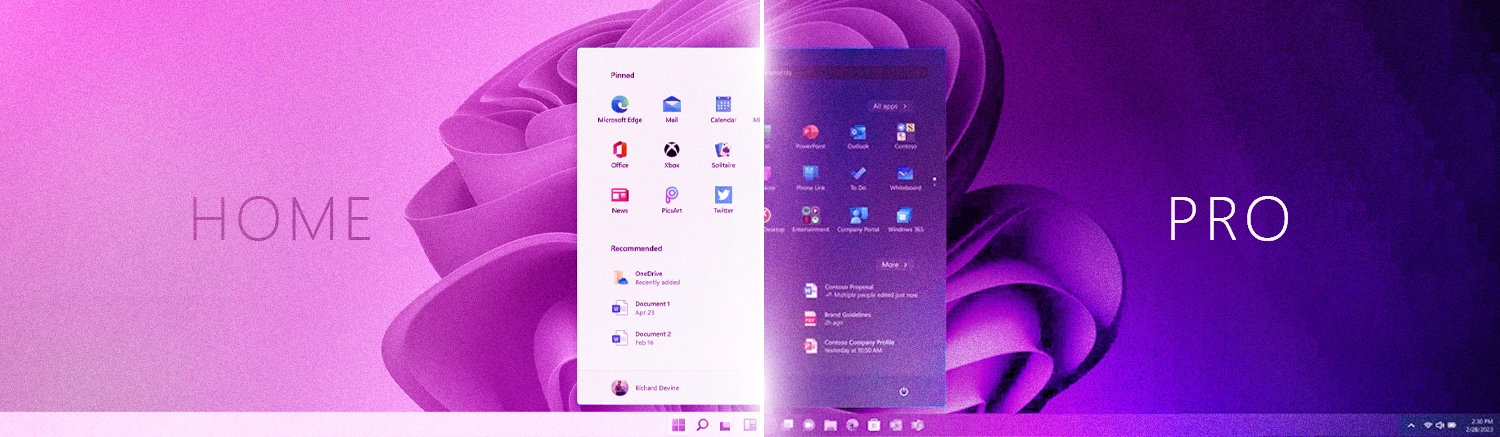
The user interface and experience are crucial aspects of any operating system. They determine how users interact with their devices and perform tasks efficiently. Windows 11 Home and Pro share the same core user interface.
This interface includes the centred Start Menu, the new Taskbar, and the redesigned Action Center. Both editions also support Snap Layouts and Snap Groups, which enhance multitasking by allowing users to organise and manage open windows more effectively.
However, Windows 11 Pro offers additional features to enhance the user experience for professionals and business users. For instance, the Pro edition includes advanced management tools like Group Policy, which you can use to customise the user interface and control various system settings.
This customisation can benefit a business environment where IT administrators may need to enforce specific configurations or restrictions.
Security features: A detailed comparison

Security is a paramount concern for any operating system user, whether they’re a casual user or a professional. Windows 11 Home and Pro both come with a robust set of security features.
These include Microsoft Defender Antivirus, Firewall, and Internet Protection, which provide comprehensive protection against malware, phishing, and other online threats. Both editions also support Windows Hello, a biometric authentication system that allows users to log in with facial recognition or a fingerprint scan.
However, Windows 11 Pro takes security to another level with several exclusive features. These include BitLocker device encryption, Windows Information Protection (WIP), and Group Policy Management.
These features provide advanced protection for your data and give you more control over your system’s security settings.
BitLocker and device encryption
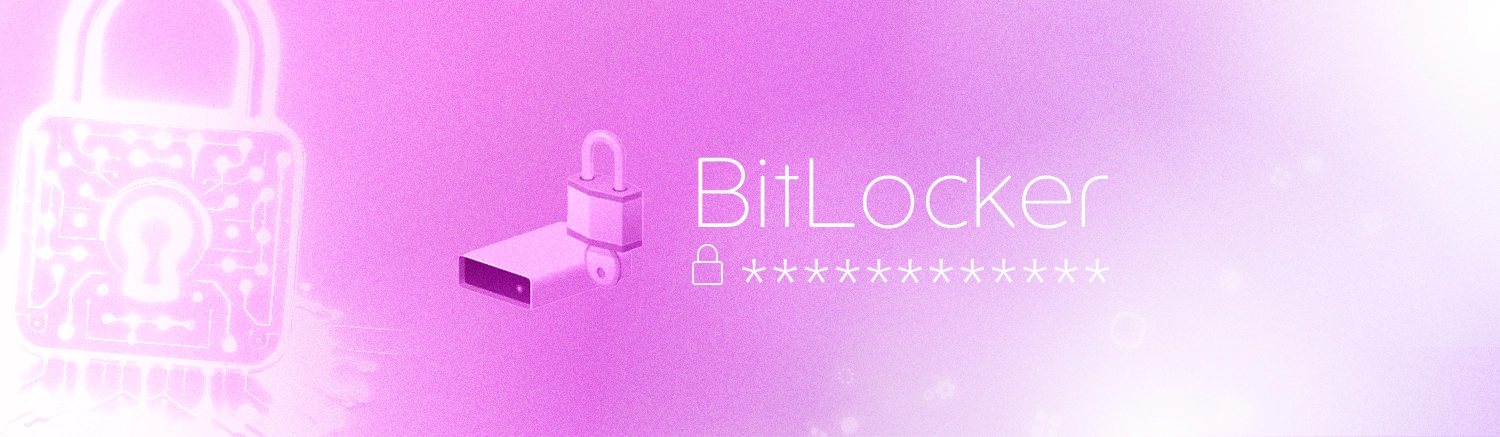
BitLocker is a powerful security feature exclusive to Windows 11 Pro. It provides full disk encryption, which means it can encrypt the entire hard drive to protect your data, even if your device is lost or stolen.
Bitlocker is a crucial feature for business users who often handle sensitive data.
While Windows 11 Home offers device encryption, it’s less comprehensive than BitLocker and depends on whether your device meets specific hardware requirements.
Windows Information Protection (WIP)
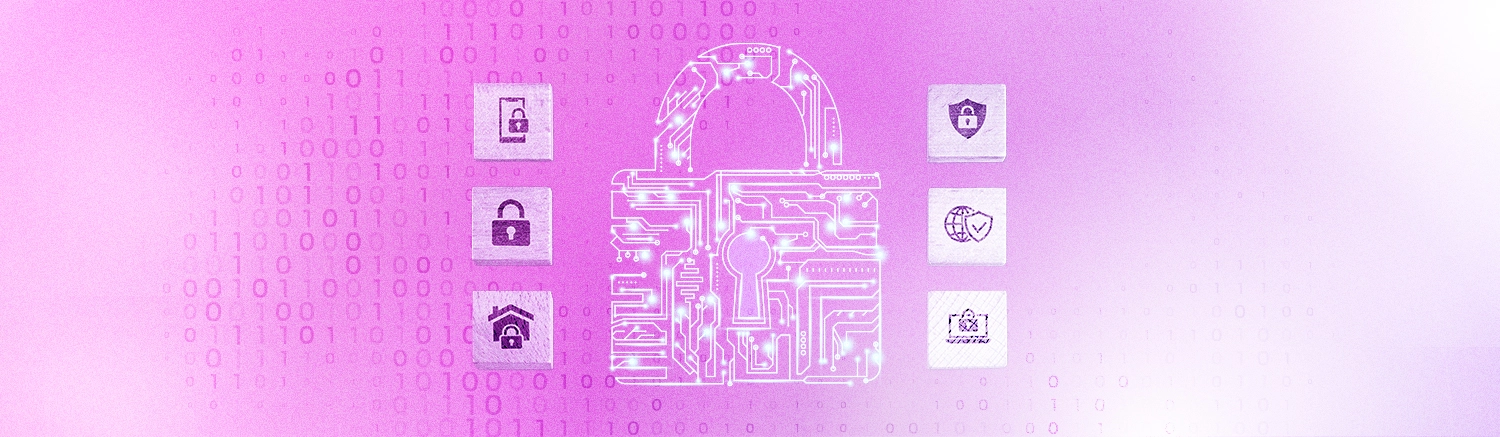
Windows Information Protection (WIP) is another Pro-exclusive feature that helps protect against potential data leaks.
It allows businesses to separate personal and corporate data on devices and helps protect corporate data from accidental leaks via email, social media, and public cloud services.
While this feature may not be necessary for home users, it’s invaluable for businesses that need to protect sensitive information.
Group Policy Management and its benefits
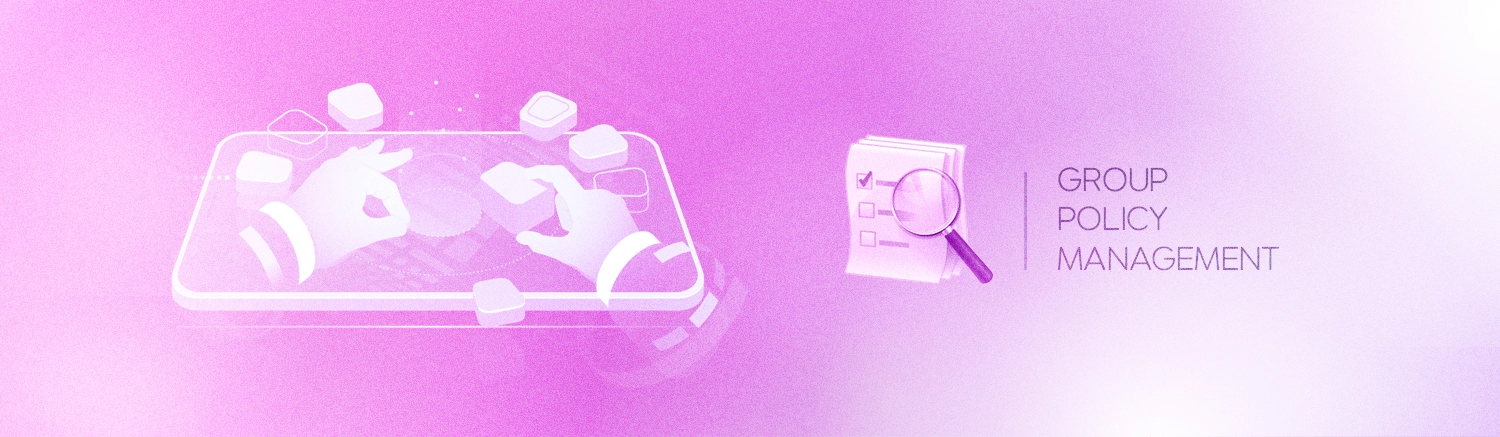
Group Policy is a feature in Windows 11 Pro that allows IT administrators to manage and configure operating system settings across multiple computers in a network.
With Group Policy, administrators can enforce security policies, manage user permissions, and control system updates, among other things.
This level of control makes Windows 11 Pro a more suitable choice for businesses and organisations that need to manage multiple devices efficiently.
Virtualisation and remote management
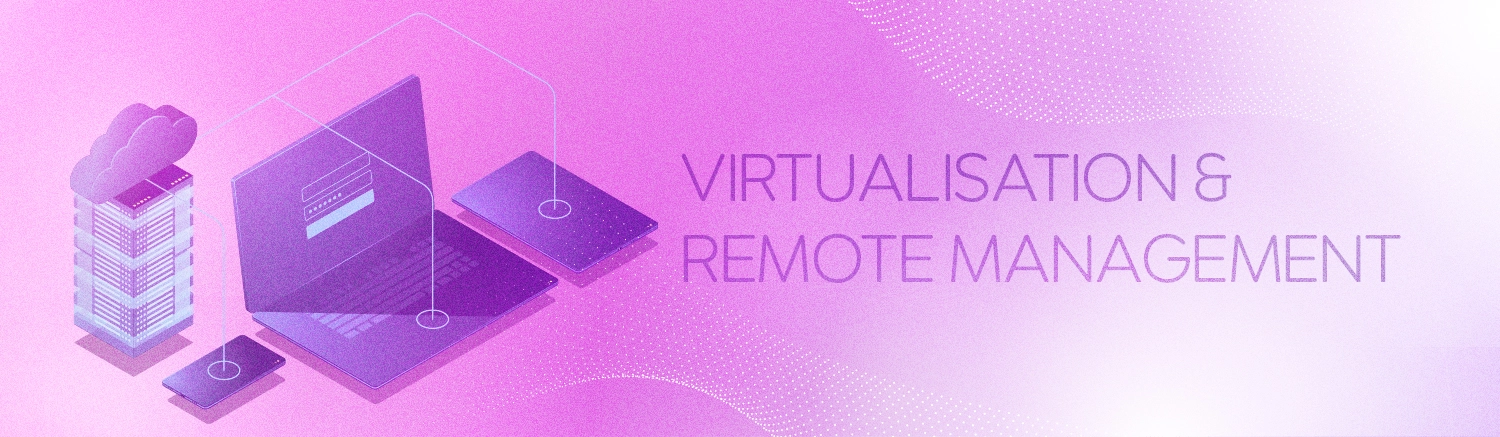
Virtualisation and remote management are two areas where Windows 11 Pro truly shines.
These features cater to the needs of advanced users, IT professionals, and businesses.
Windows 11 Pro includes Hyper-V, a hardware virtualisation feature that allows users to create and run virtual machines on their computers.
Hyper-V is particularly useful for developers and IT professionals who must test applications in different environments without affecting their primary system.
In addition to Hyper-V, Windows 11 Pro offers advanced remote management capabilities.
These include Remote Desktop, which allows users to access their computer from another device remotely, and Group Policy Management, which provides centralised management and configuration of operating systems, applications, and users’ settings in an Active Directory environment.
Hyper-V virtualisation in Pro edition
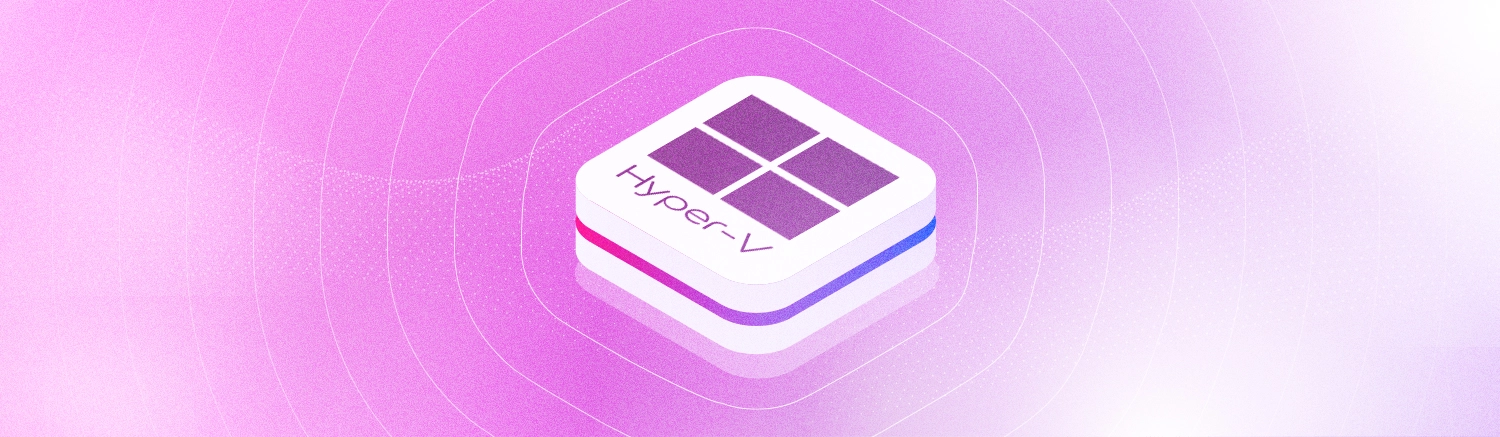
Hyper-V is a native hypervisor in Windows 11 Pro that allows users to create and run virtual machines on their computers.
This feature is handy for developers who must test their applications in different operating systems or environments.
Using Hyper-V, they can easily create a virtual machine with a different operating system and run their applications in that environment.
Hyper-V allows them to identify and fix compatibility issues without affecting their primary system.
Unfortunately, Hyper-V is unavailable in Windows 11 Home, making the Pro edition a better choice for developers and IT professionals.
Remote desktop capabilities
Remote Desktop is another feature that sets Windows 11 Pro apart from the Home edition.
This feature allows users to remotely access their computer from another device, which can be incredibly useful for businesses and IT professionals.
With Remote Desktop, they can troubleshoot issues, install software, and manage files on a remote computer as if sitting in front of it.
While Windows 11 Home allows Remote Desktop connections, it only supports being a client. It means you can connect from a Home edition to a Pro edition, not vice versa.
This limitation makes the Pro edition a more versatile choice for remote management.
Performance and power: Home vs Pro
Regarding performance and power, Microsoft has designed both Windows 11 Home and Pro to maximise your hardware’s potential.
They both support a wide range of processors and memory configurations, ensuring smooth and responsive performance for most users.
However, there are some differences in how these two editions handle processor and memory limits.
Windows 11 Pro supports two physical CPUs and up to 2 TB of RAM, while the Home edition supports only one physical CPU and up to 128 GB of RAM.
If you have a high-end workstation with multiple CPUs or more than 128 GB of RAM, you must opt for the Pro edition to fully utilise your hardware.
Processor and memory limits
As mentioned, Windows 11 Pro supports two physical CPUs and up to 2 TB of RAM.
It is suitable for high-end workstations and servers requiring much processing power and memory.
On the other hand, Windows 11 Home supports only one physical CPU and up to 128 GB of RAM.
While this is more than enough for most home users and even some professionals, more is needed for those who work with resource-intensive applications or large datasets.
Therefore, if you need to utilise a complete high-end hardware configuration, Windows 11 Pro would be the better choice.
Windows update for business
Another significant difference between Windows 11 Home and Pro is how they handle updates.
Windows 11 Pro includes a feature called Windows Update for Business, which gives IT administrators more control over the update process.
With Windows Update for Business, administrators can set update policies, decide when to install these updates, and even delay updates for up to 365 days.
This level of control can be crucial for businesses that need to ensure stability and minimise downtime.
Unfortunately, Windows 11 Home does not offer this feature, making the Pro edition more suitable for businesses and organisations.
Gaming on Windows 11: Home vs Pro editions
Gaming is a significant aspect of the Windows experience, and Microsoft has made considerable efforts to enhance gaming capabilities in Windows 11.
Home and Pro editions have features like Auto HDR and DirectStorage. These features improve gaming performance and visuals.
However, the question remains: is there a difference in gaming performance between Windows 11 Home and Pro
Read More: Windows 10 vs. Windows 11 Gaming Performance?
The answer is not really.
Both editions provide virtually the same gaming experience, as the gaming features are not tied to the Windows edition but to your PC’s hardware.
Whether you’re using Home or Pro, your gaming experience largely depends on your PC’s hardware capabilities.
However, Windows 11 Pro does offer some features that could indirectly benefit gamers.
For instance, the ability to defer updates can prevent your gaming sessions from being interrupted by unexpected restarts.
Also, features like BitLocker can provide an extra layer of security for your game data.
In conclusion, while both editions offer a great gaming experience, Windows 11 Pro does have a few additional features that could benefit gamers.
Cost analysis: Is Pro worth the upgrade?
Cost is a significant factor when considering the upgrade from Windows 11 Home to Pro.
The price difference between the two editions can be substantial, with Pro typically costing more than Home.
However, it’s essential to consider what you’re getting for that extra cost.
Windows 11 Pro has many advanced features that are unavailable in the Home edition. These include enhanced security features like BitLocker, enterprise-grade features like Domain Join and Group Policy Management, and advanced tools for developers like Windows Sandbox.
If you’re a home user who primarily uses your PC for basic tasks like browsing the web, watching videos, or playing games, the Home edition should suffice.
However, if you’re a power user, a professional, or a business owner who needs advanced features for better security, management, and productivity, the Pro edition could be worth the extra cost.
Ultimately, whether or not Pro is worth the upgrade depends on your specific needs and how you plan to use your PC.
Advanced features for developers and IT professionals
Microsoft has packed Windows 11 Pro with advanced features that cater to the needs of developers and IT professionals.
These features provide a robust software development, testing, and deployment environment.
One such feature is Windows Sandbox, an isolated environment for testing untrusted applications.
Another is Domain Join, which allows computers to become part of a corporate network.
Enterprise State Roaming is another Pro-exclusive feature that enables users to sync their settings and apps across multiple devices.
These features, among others, make Windows 11 Pro a compelling choice for professionals who need more than just the basics.
Windows Sandbox and application testing
Windows Sandbox is a standout feature in Windows 11 Pro.
It provides a temporary and isolated environment for testing untrusted applications.
This feature means developers can safely run and test new software without risking their primary system.
Once you close the Sandbox, you permanently delete all your software and files, ensuring no residual risk to the system.
Domain Join and Enterprise State Roaming
Domain Join is a crucial feature for IT professionals managing a network of computers.
It allows computers running Windows 11 Pro to become part of a corporate network. It facilitates centralised management of devices, enhancing security and efficiency.
On the other hand, Enterprise State Roaming allows users to sync their settings and apps across multiple devices.
This is particularly useful for professionals who use multiple devices and need a consistent experience across all of them.
Choosing the right edition for your needs
Choosing between Windows 11 Home and Pro depends mainly on your needs and use cases.
Both editions offer a robust and user-friendly experience but cater to different user groups.
Windows 11 Home is sufficient for casual users and those primarily using their computers for personal tasks.
However, for professionals who require advanced features and capabilities, Windows 11 Pro is the better choice.
Let’s delve deeper into the considerations for specific user groups.
For software developers
For software developers, Windows 11 Pro offers several advantages.
Features like Windows Sandbox provide a safe environment for testing new applications.
Moreover, the Pro edition’s advanced networking and security features can benefit developers working on enterprise-level applications.
For tech startup founders
For tech startup founders, the decision between Home and Pro may hinge on cost, scalability, and specific business needs.
Windows 11 Pro, with its advanced management and security features, can support startups’ growth and scalability.
However, the higher cost of the Pro edition may be a consideration for startups operating on a tight budget.
For technology journalists
Understanding the nuances of Windows 11 Home and Pro is crucial for technology journalists.
This knowledge allows them to provide clear, detailed, and comprehensive coverage of the latest developments in Windows 11.
Moreover, being familiar with both editions can help journalists cater to a broader audience, from casual users to IT professionals.
Conclusion: Making an informed decision
The choice between Windows 11 Home and Pro is more than a one-size-fits-all decision.
It depends on your specific needs, the nature of your work, and your budget.
While Windows 11 Home offers a user-friendly experience for casual users, Windows 11 Pro provides advanced features that cater to professionals and businesses.
Final thoughts and recommendations
In conclusion, whether you’re a casual user or a gamer, Windows 11 Home should meet your needs.
However, if you’re a professional, a software developer, or running a tech startup, the advanced features of Windows 11 Pro could be worth the extra cost.
Remember, it’s not just about the cost but also the value you get from the operating system.
Ultimately, the best way to decide is to assess your needs carefully and choose the edition that best meets those needs.
Read more:
Windows 11 Vs Windows 365
Windows 11 Pro Vs Enterprise

Lets Talk!
If you have additional comments or questions about this article, you can share them in this section.